Bot Analytics (Beta)
In Bot Analytics (Beta), the key conversational data of all USS sessions for a specific VA and language are displayed. For a given transaction, the emotion of a turn and overall call emotion are also displayed. Additionally, the transcription of the call and the recording of the call are available per record.
Flow admin can view the logs of the conversations handled by all VAs in U-Self Serve for a given period of time. The transcripts and call recordings help to troubleshoot issues that occurred in the conversation. By default, the data of all VA-language combination for the last 7 days is displayed.
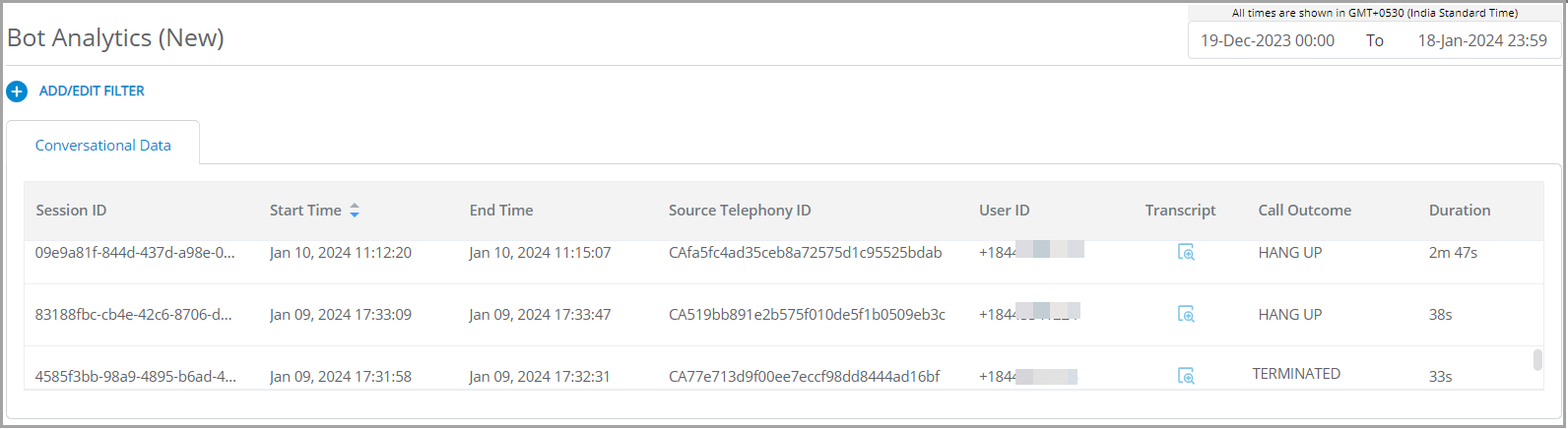
Note
For details on Bot Analytics features that were available prior to Release 2024.3, click here.
To View Bot Analytics:
Go to U-Self Serve, click Bot Analytics (Beta).
Click the date range from the date filter in the top right corner and select any one of the given below date ranges. By default the last 7 days activity of the VA is displayed.
Yesterday: The data for past 24 hour period including the current date/hour/minute/second is displayed.
Last 7 days: The data for the last 7 days including the current day is displayed.
Last 30 days: The data the last 30 days including the current day is displayed.
Note
To view the data for a period of your choice, modify from date and to date manually.
The time is calculated based on local machine time.
Click ADD/EDIT FILTER and select the Virtual Agent and Language for which the conversation data need to be displayed.
Following conversation parameters are displayed in the Bot Analytics (Beta) screen.
Session ID displays the unique Id of the conversation.
Start Time displays the date and time when the conversation is started.
End Time displays the date and time when the conversation is ended.
Note
End Time is not displayed for Active calls.
Source Telephony ID displays the unique id of the incoming call provided by the telephony system.
Note
Source Telephony ID is applicable for voice calls only and NA is displayed for chat conversation.
User ID displays the caller's phone number.
Transcript displays the transcription of the conversation. Click the icon to view the transcription in a popup window. In case of audio call, the call recording (.wav file) will be available for playing. For chat, the emotion of every turn and overall emotion of the conversation is displayed.
Note
The call recording (.wav file) will not be available for calls that were not through UVC.
Call Outcome displays the status of the call.
ACTIVE status appears in the call/chat that are in progress (live call/chat).
TRANSFERRED status is displayed when a call/chat is transferred from the VA to a live agent.
FINISHED status is displayed when the call/chat is terminated by the VA based on the call flow.
HANG UP status is displayed when the call is ended by the user. Hang up status is applicable only for voice calls.
TERMINATED status appears in call/chat whose session is kept active for a long time and later ended automatically.
Duration displays the length of the conversation in hour-minute-second format.