Avaya Aura Experience Portal Configuration Steps
Avaya Aura Experience Portal (AEP) is used to deploy and configure the U-Self Serve VXML application for call management, control, and routing to U-Self Serve.
Follow the below steps to configure Avaya Aura Experience Portal Configuration:
Login to Avaya Aura Experience Portal (AEP)
Configure below Speech Servers:
ASR Server
TTS Server
Configure below VoIP Connections:
SIP
H.323
Configure VXML Application
Hardware and Software Requirements
Hardware/Software | Release/Version |
|---|---|
U-Self Serve | |
Desktop PC running Avaya Workplace SIP Softphone | 3.29.0.54 |
Avaya 9404 Digital Telephone | 17.0 |
Avaya Aura Communication Manager running on virtualized environment | 10.1.0.2 |
Avaya Aura Experience Portal running on virtualized environment: EPM MPP | 8.1.1.0.0216 8.1.1.0.0216 |
Avaya Aura Session Manager running on virtualized environment | 10.1.0.2 |
Avaya Aura System Manager running on virtualized environment | 10.1.0.2 |
Avaya Aura Media Server running on virtualized environment | 10.1 |
Avaya G450 Media Gateway | 41.9.0 |
Avaya Endpoints: J139 (H.323) J169 (H.323) J159 (SIP) J179 (SIP) | 6.8.5 6.8.5 4.0.14 4.0.14 |
Login to Avaya Aura Experience Portal (AEP)
To Login into AEP:
Enter the URL for Experience Portal in the browser.
Log in with your credentials.
Configure ASR Server
Follow the procedure given in this section to configurate Automated Speech Recognition Server (ASR Server).
To configure ASR server:
Go to System Configuration from the left pane and select Speech Servers.
Select the ASR tab and click Add. The following screen is displayed:
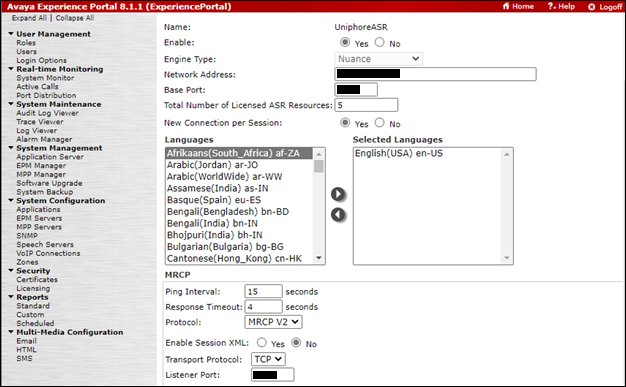
Enter UniphoreASR in Name.
Select Nuance as Engine Type.
Enter Network address and Port of the ASR server.
Select Voices for the language of your choice.
Click Save.
Configure TTS Server
This section explains the procedure to Configure Text to Speech Server (TTS Server). To configure TTS server:
Go to System Configuration from the left pane and select Speech Servers.
Select the TTS tab and click Add. The following screen is displayed:
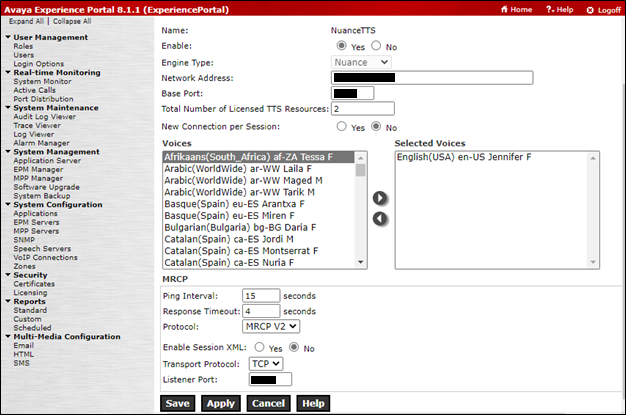
Select Nuance as Engine Type.
Enter Network address and Port of the TTS server.
Select Voices for the language of your choice.
Click Save.