Adding and Updating CTI Profiles
X‑Platform enables a System Admin or Account Admin user to create and update computer telephony integration (CTI) service profiles.
CTI services are optionally available from third-party vendors, who provide automated telephony features like call transfers, customer callback, advanced reporting and more.
Note
Currently X‑Platform only supports CTI services for on-premises installations.
Before you can create a CTI profile, CTI settings need to be configured for your account. Contact your Uniphore support representative to complete the process.
Adding a New CTI Profile
From the Account menu section in the X-Console, select CTI Profiles. The CTI Profiles list page is displayed:
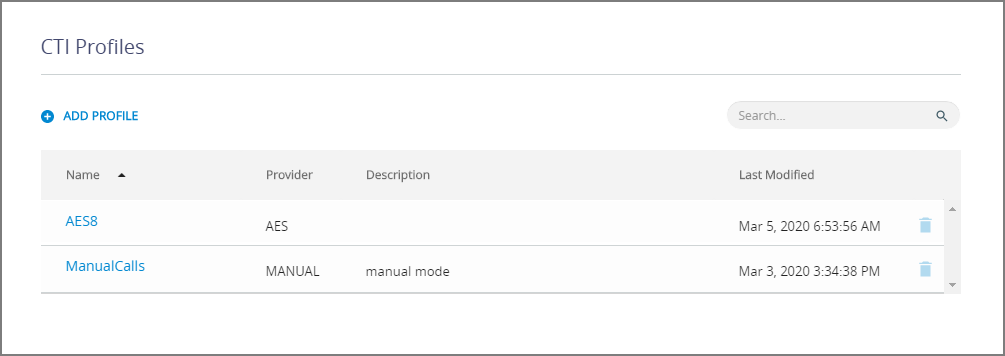
At the top left of the CTI Profiles page, click Add Profile. The Add Profile page is displayed:

In the Name field, enter a name for the new profile.
From the Provider dropdown list, select the vendor who will provide CTI services for the account.
If you select Manual from the list, no connection to a provider is made, so Connectivity Settings and Profile Settings will not be displayed.
For Connectivity Settings:
In the CTIUserName field, enter the name used for access to the selected CTI provider.
In the CTIPassword field, enter the user password for the selected CTI provider.
The Profile Settings area displayed configuration settings that are specific to the CTI provider you selected. Initially, the values in these fields are set to their default values.
Change the profile field settings to suit requirements for your account.
To locate a specific setting, enter a few characters in the Search Box to display only those fields whose name matches the details entered.
For detailed information on each of the settings, click here.
For server-level information about configuring CTI profiles, refer the X‑Platform On-Premise Installation Guide.
At the lower right corner of the page, click Save. A confirmation message appears, and changes are saved.
Updating a Profile
From the CTI Profiles page, click the Name of the profile you wish to update. The selected profile page is displayed.
If the list of profiles is long, you can enter a few characters in the Search Box to display only those profile names that match details entered.
Update the profile details as needed.
At the lower right corner of the page, click Save. A confirmation message appears, and changes are saved.