Add Training Phrases
Training Phrase is an example user input that is used to identify an Intent. You can add one or more Training Phrases to an Intent. Training phrase is defined for each Language in which the VA is configured.
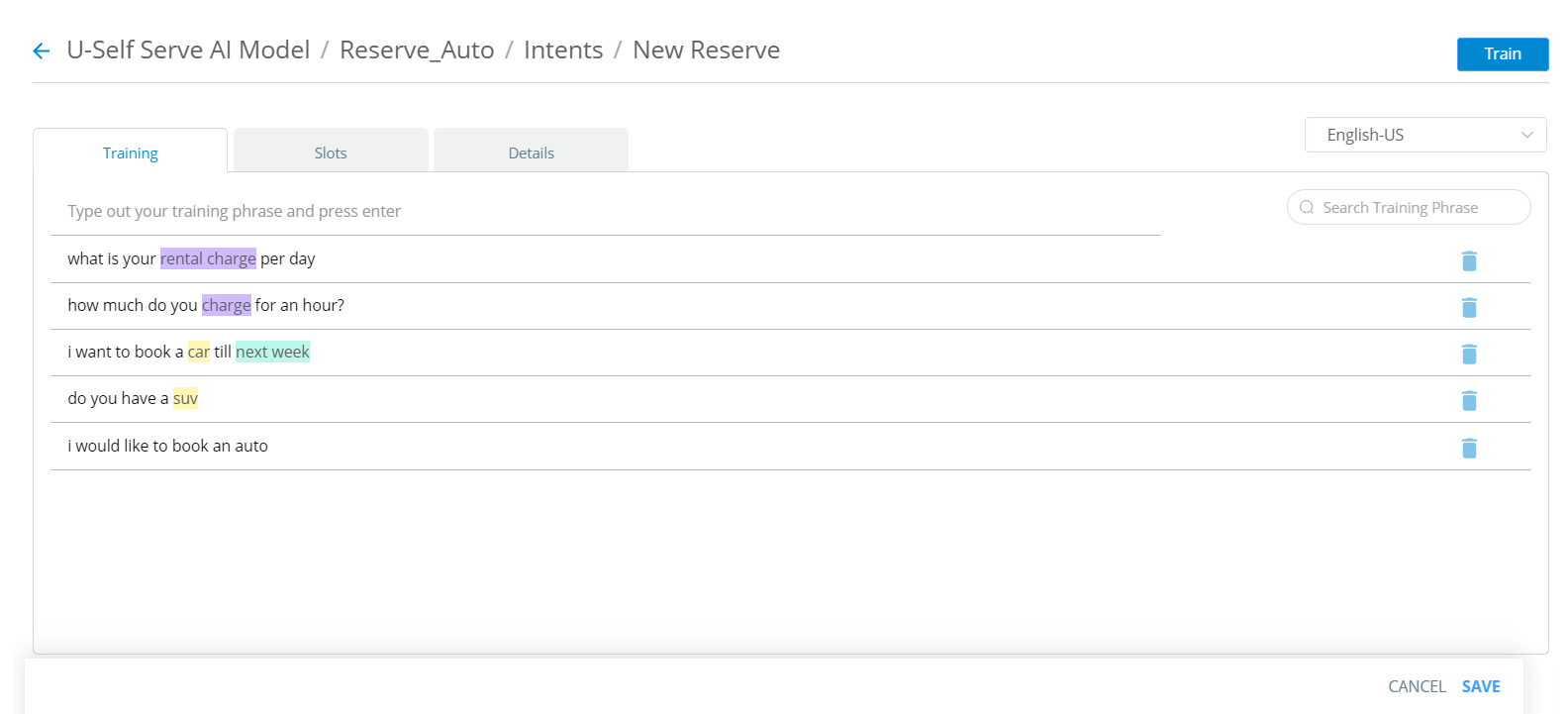
Open the Training tab to add Training Phrases.
Input your Training Phrase and press Enter button.
To add a Slot in Training Phrase, select an entire word or sequence of words with your text pointer.
Once the word(s) is selected, the Slot names will popup. You can select the matching Slot name.
If you don't find a matching Slot name, you can create new Slot name by clicking on Add New Slot button in the popup.
When a Slot is added to a word(s) in the Training Phrase, you can see the word(s) highlighted with a color. Words added to a same Slot are highlighted in same color. Each Slot name is assigned with a unique color.
Once the Training Phrases are added, Click Train button from the top right corner.
When you navigate to the Training screen, you can see one of the given below status messages at the top of page.
Training Not Started: This message is displayed when the training phrases are added but not trained even once.
Training In Progress: This message is displayed when the training is started and ongoing.
Training Completed: This message is displayed when the training is completed. When you click the information icon, the time of completion is shown.
Training Failed: This message is displayed when the training could not be completed.
How to Annotate the Entities in a Training Phrase?
Proper annotation of Entities in a Training Phrase play a key role in Intent recognition and Entity extraction. In this section, the best practice to annotate Custom Entities is explained in detail.
When a phrase contains more than one Custom Entity of same type then the Custom Entities should be mapped to the Slot name.
Caution
Do no annotate phrases having single Custom Entity in a phrase.
Annotate phrases having more than one Custom Entity with same type.
If you want a response for the phrase "I would like to book a ticket from San Francisco to London", follow the given annotation method.
Custom Entity Name, Value and Type: City, San Francisco, City
Custom Entity Name, Value and Type: City, London, City
Slot Name: FromCity, ToCity
The above given phrase has two Custom Entities, so two phrases should be annotated.
Warning
Do not enter the Custom Entity value in the phrase. Example: San Francisco, London etc.
Always enter the Custom Entity Name in lower case followed by number in words without space.
Example: ${entityNameInLowercase}{number}, cityone, citytwo
Enter the first Training Phrase.
Example: I would like to book a ticket from cityone to citytwo.
Select cityone and map to the Slot Name FromCity.
Select citytwo and map to the Slot Name ToCity.
Enter the second Training Phrase.
Example: I would like to book a ticket from citytwo to cityone.
Select citytwo and map to the Slot Name FromCity.
Select cityone and map to the Slot Name ToCity.
The annotated Entities are highlighted.
When all phrases are annotated, Click Train button.