ACW Agent Application (Legacy)
In Agent Desktop, the Agent can view Transcription, Alerts, Conversation Disposition, Call Summary and Customer Details in any of the U-Assist Aftercall supported languages, based on the language of the audio call.
In real time, the Agent can receive Critical, Coaching and Informational Alerts to assist and enable them to take action accordingly. The Agent can view Customer details that are fetched from the CRM, and live feedback sent by the Supervisor during the call. Customer’s sentiment (Positive, Negative, Neutral) will be analyzed in real time.
The On-demand Summary feature allows agents to generate summary and disposition multiple times for multiple intents in a live call.
Whenever the Agent identifies the start of an intent, he/she can generate a summary and disposition, which starts appearing on the agent console. The “Regenerate” option overwrites the existing summary and provides a new summary for the current intent. When the agent decides that the current intent has ended in the call and the customer is speaking about a new intent, he/she can click the “Switch Intent” button, which starts generating a new summary and disposition, which start getting displayed on the agent console. At the end of the call, the agent has the option to review each of these individual summaries and disposition categories before he/she submits the same.
 |
Click Agent Desktop from the home page or from left pane. The Live call page will open.
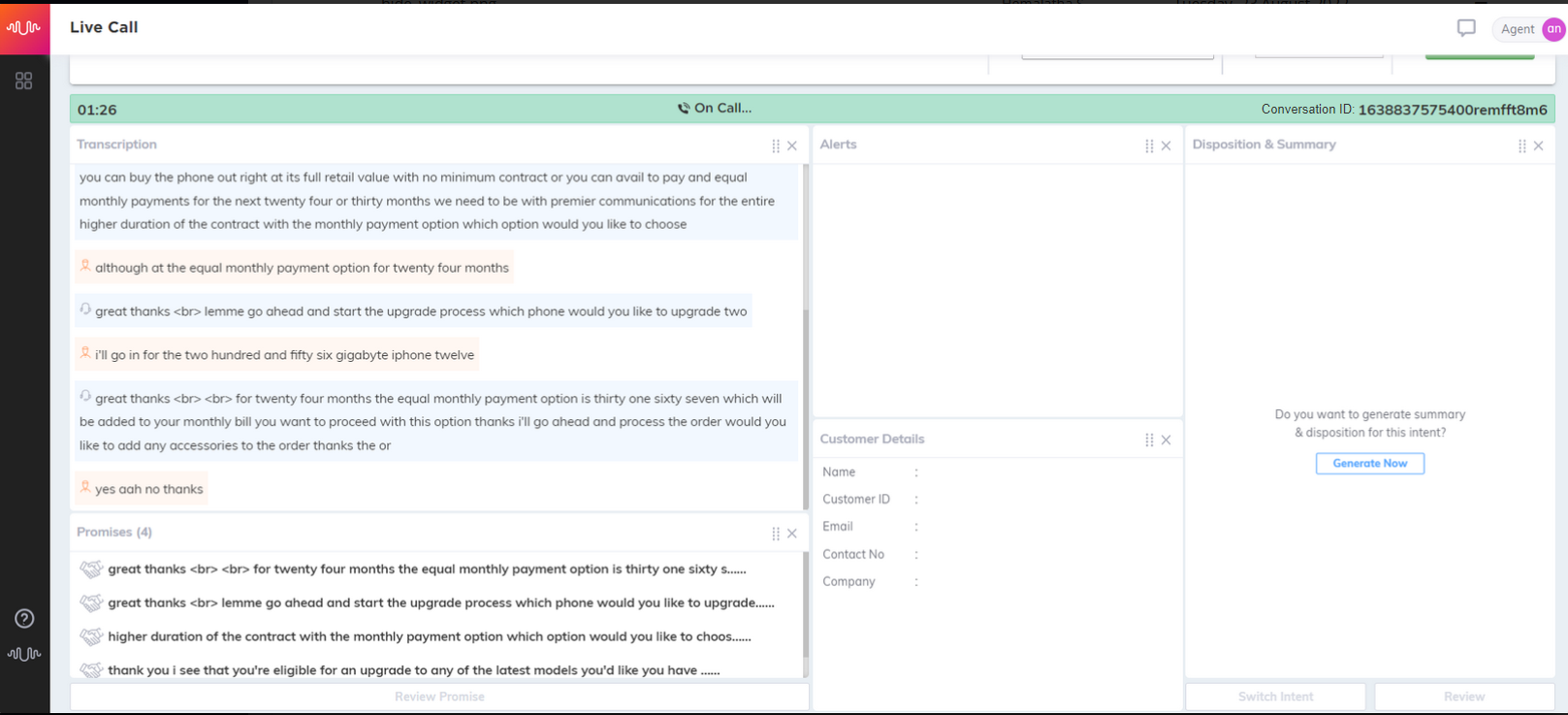
The ongoing call duration and conversation ID will be displayed on top of the page.
Once the call is on, the system fetches the customer details (Customer Name, Customer ID, Email, Contact number and Company) from the CRM. As the conversation goes on the live transcription and alerts will be generated.
In a conversation between a customer and an agent, when PCI data (Payment Card Industry) is shared then U-Assist Aftercall automatically masks the data from viewing. Some of the PCI data are Credit Card Number, CVV, Expired Date.
When Data redaction is applied in a transcript, PCI data will be replaced by xxxxx. Example: CCNumber is redacted as xxxx xxxx xxxx xxxx, CVV as xxx, Expired date as xx/xx.
Redaction of any PCI information will be done, after ASR layer creates the transcript from the audio. When the PCI data is redacted from the transcribed audio, it will not be shown in the Contact Summary section and will not be updated in the database.
In real time transcription, the chunk duration of the audio files to be transcribed is configurable.
In the Alerts section, Alerts which are configured in Agent Alert will be displayed. Once the call is completed, overall sentiment score (Positive, Negative, Neutral) for the entire conversation will be displayed.
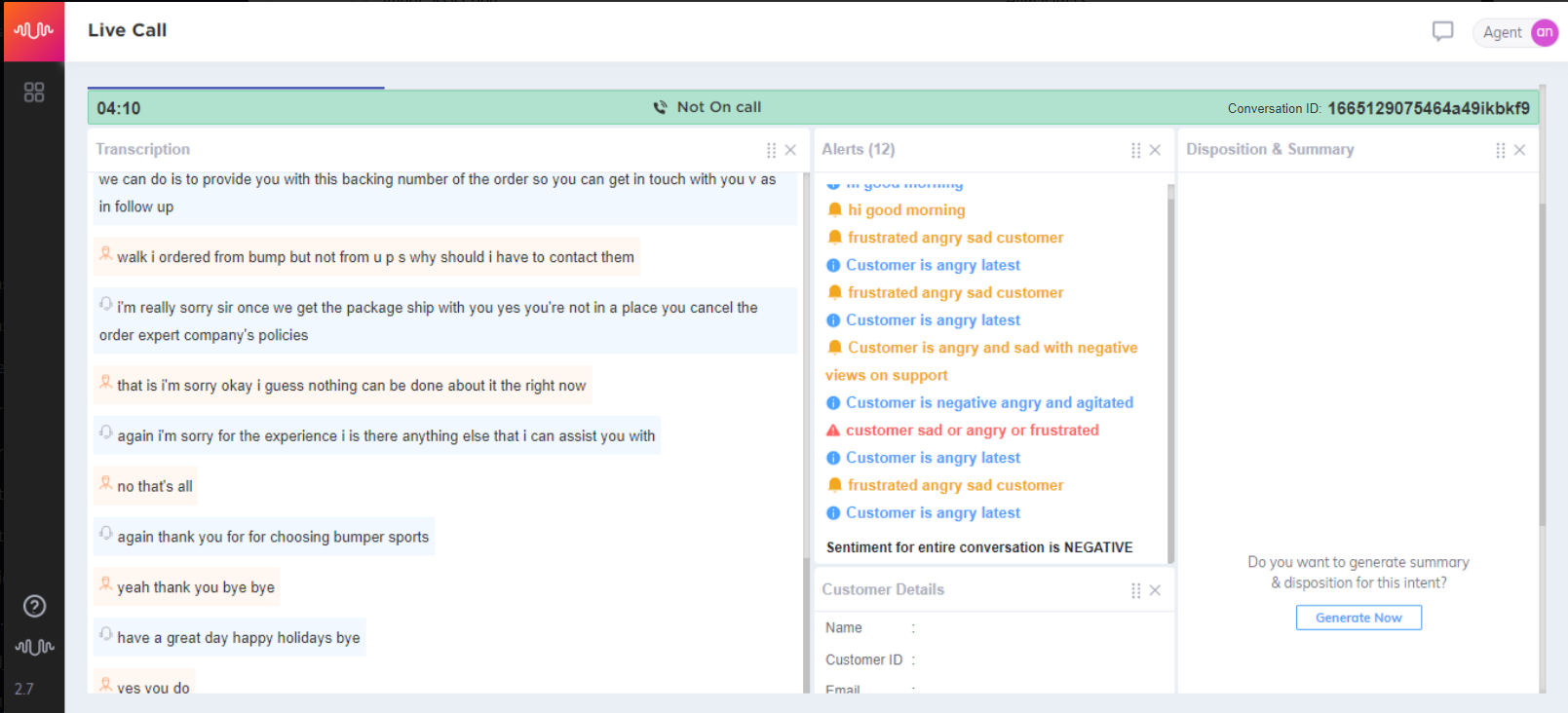
In the Disposition and Summary section, agent can generate summary and disposition multiple times for multiple intents in a live call.
When a call starts, click Generate Now button to start generating the summary for the ongoing call.
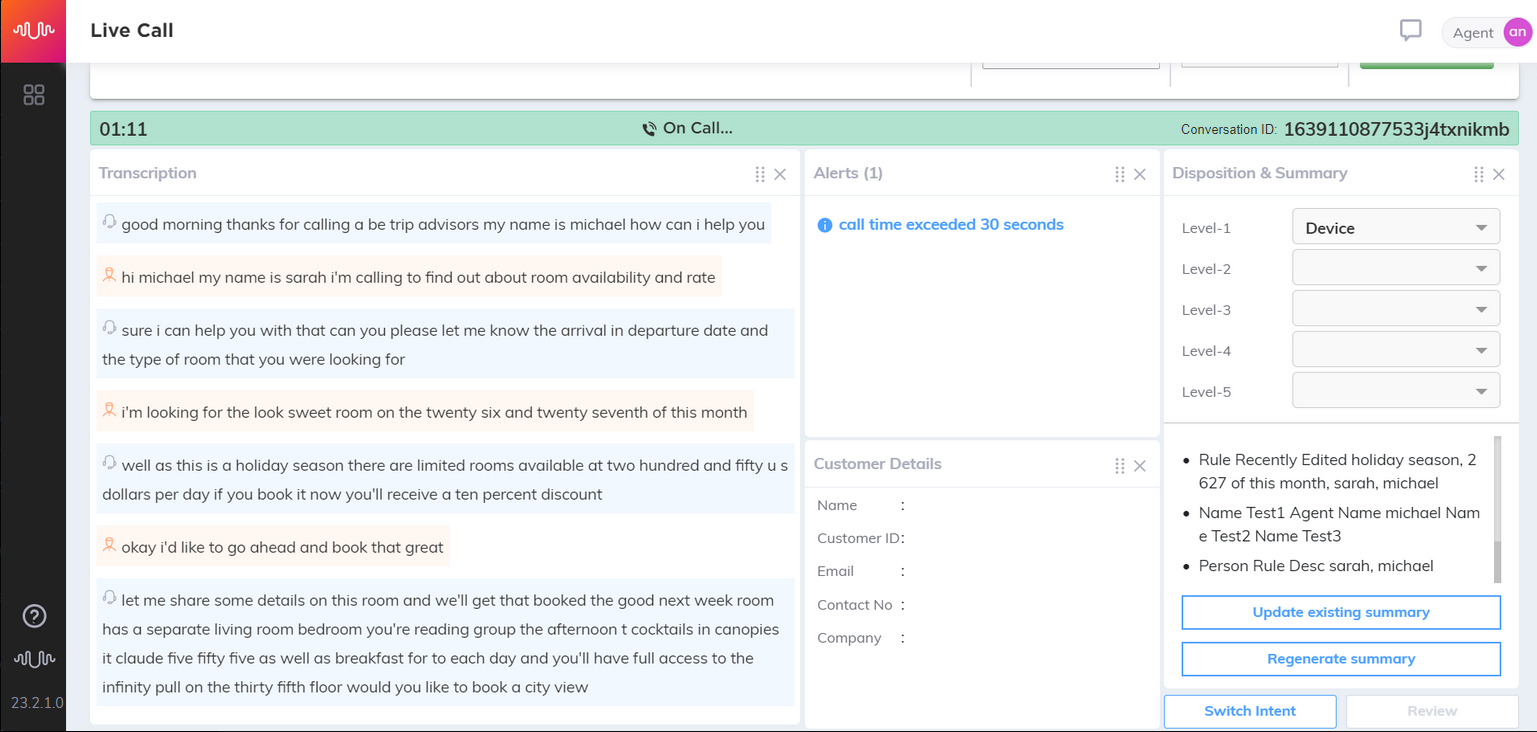
Click Update existing summary button to create a delta summary (also referred to as "incremental summary"). The agents can request for incremental (delta) summary which will only consider the entities extracted from the point in time the previous summary is extracted to the time the agent has requested the current on demand summary.
The Agents can now extract entities and generate summaries incrementally during an ongoing call and will produce the additional (delta) summary of the conversation since the previous summary generation. This helps agents to further reduce the time spent at the end of the call on summary generation and edits, allowing him, if necessary, to produce the call summary incrementally during the call as intents or topics change.
The generated delta summary will be a chunk of text in the summary template, displayed in the Summary section. You can click Update Existing Summary repeatedly to generate more delta summaries. Each delta summary or incremental summary is separated from the previous one by a dashed line.
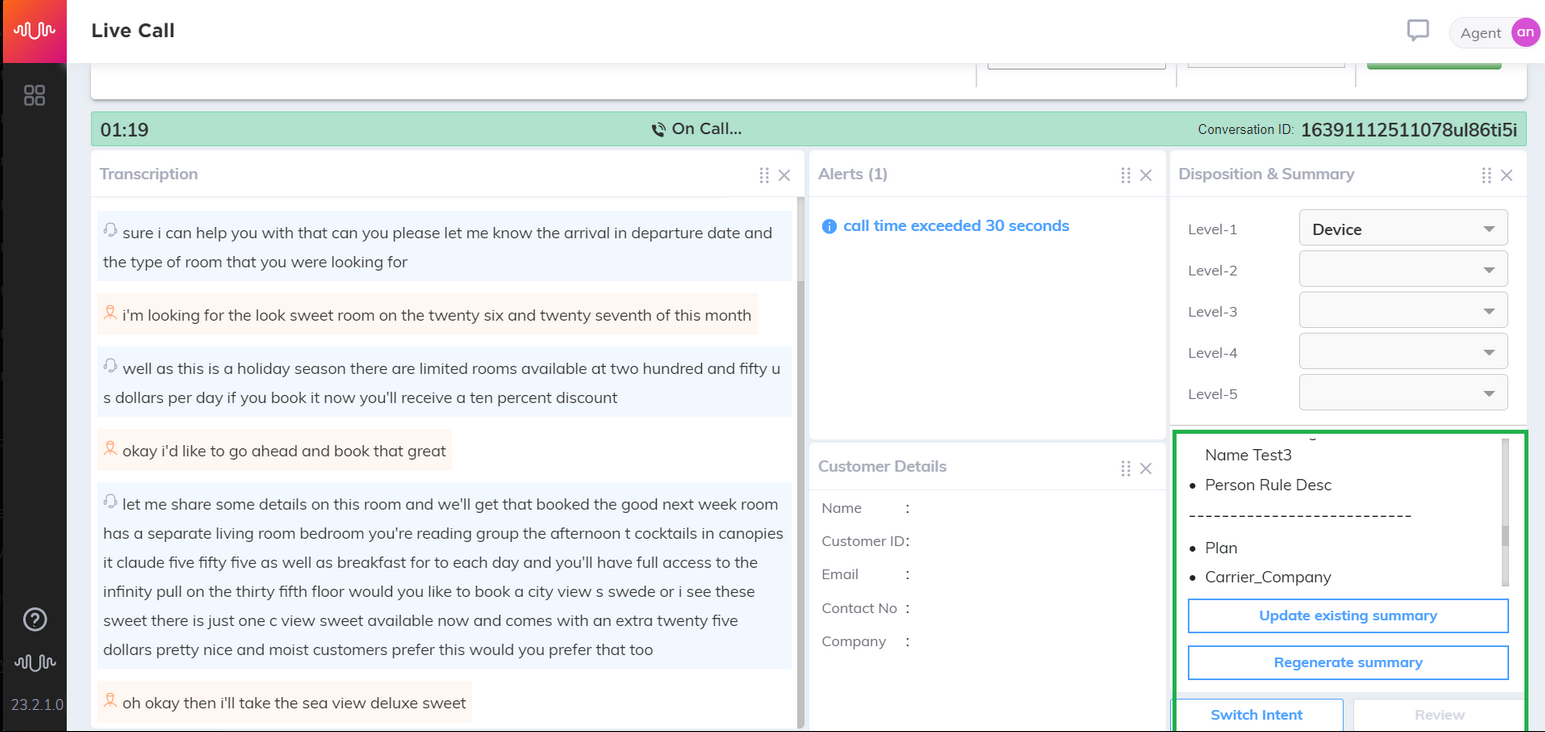
When Regenerate Summary is clicked, the delta summaries generated for that intent upto that point will all be combined into one single summary. You will get popup warning message with two options – Yes, Continue and No.
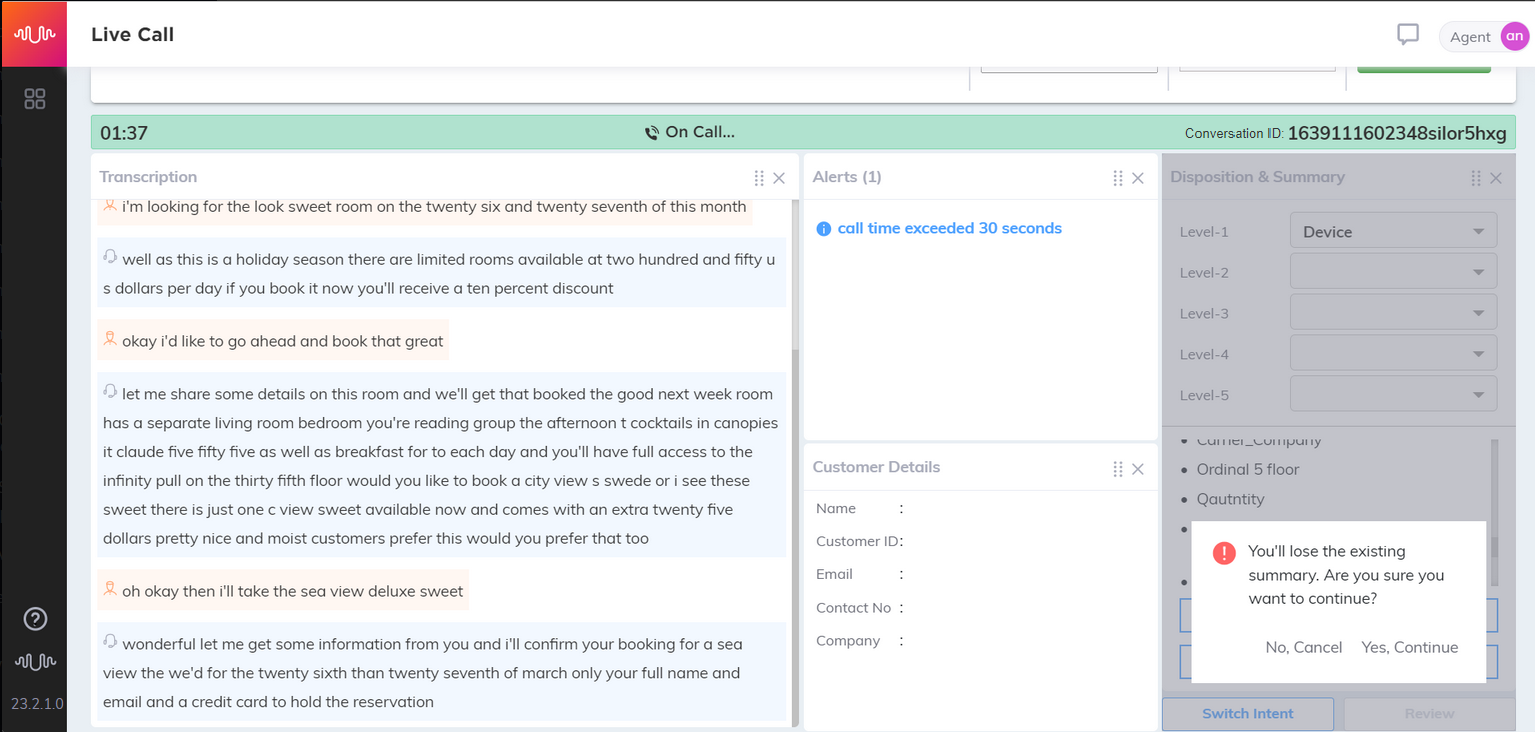
Click Yes, Continue to combine all the Delta summaries to a single intent-based summary (for that intent) or click No to cancel the regenerating summary process and continue to generate delta summaries.
Click Switch Intent button when another intent is identified. This closes the summary and disposition for the previous intent and starts generating them for a new intent.
Click Review button to view and edit the summary generated for previous intents within a call. For an ongoing intent, you will not be allowed to edit the summaries.Review popup - Summaries in Bullet points format
The review popup shows all the summaries (intent-based only, not delta summaries) generated for the call.
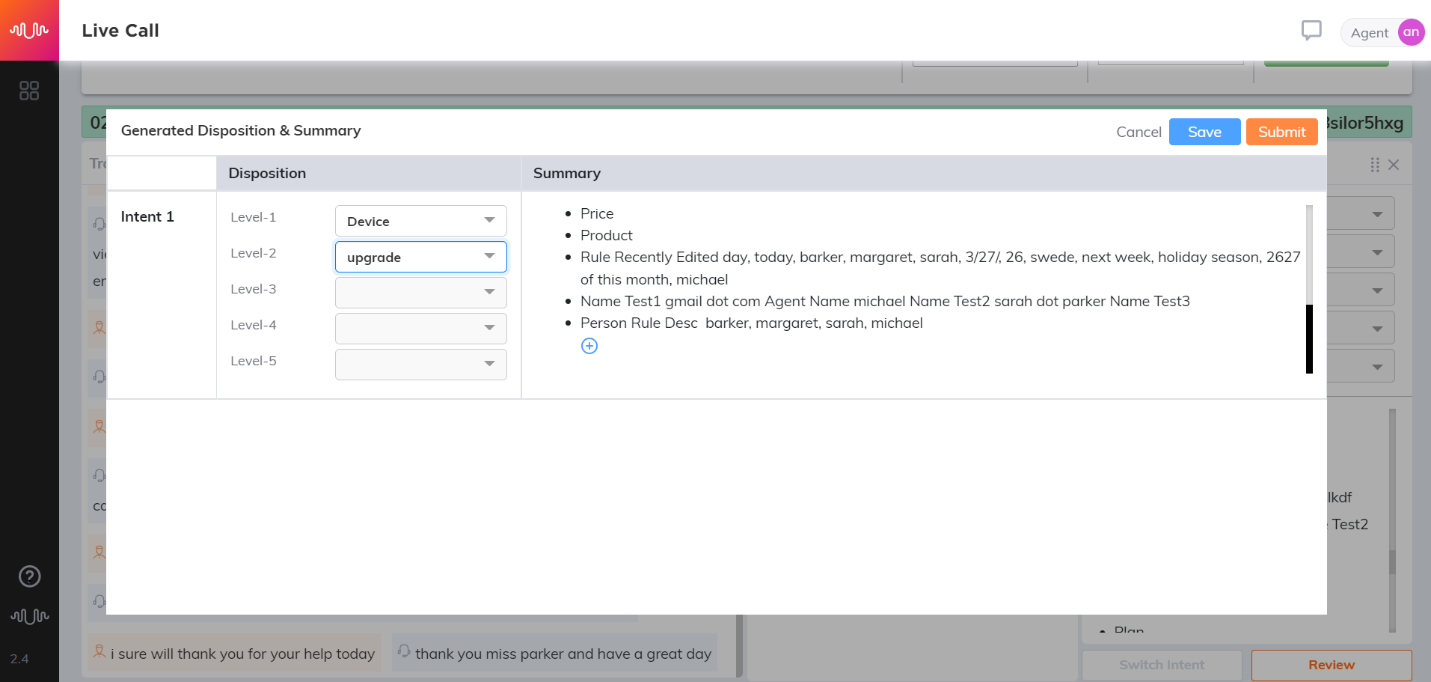
Click Plus icon in the Summary section to manually add the summary for that intent. Review popup - Summaries in Paragraph format
The review popup shows all the summaries (intent-based only, not delta summaries) generated for the call.
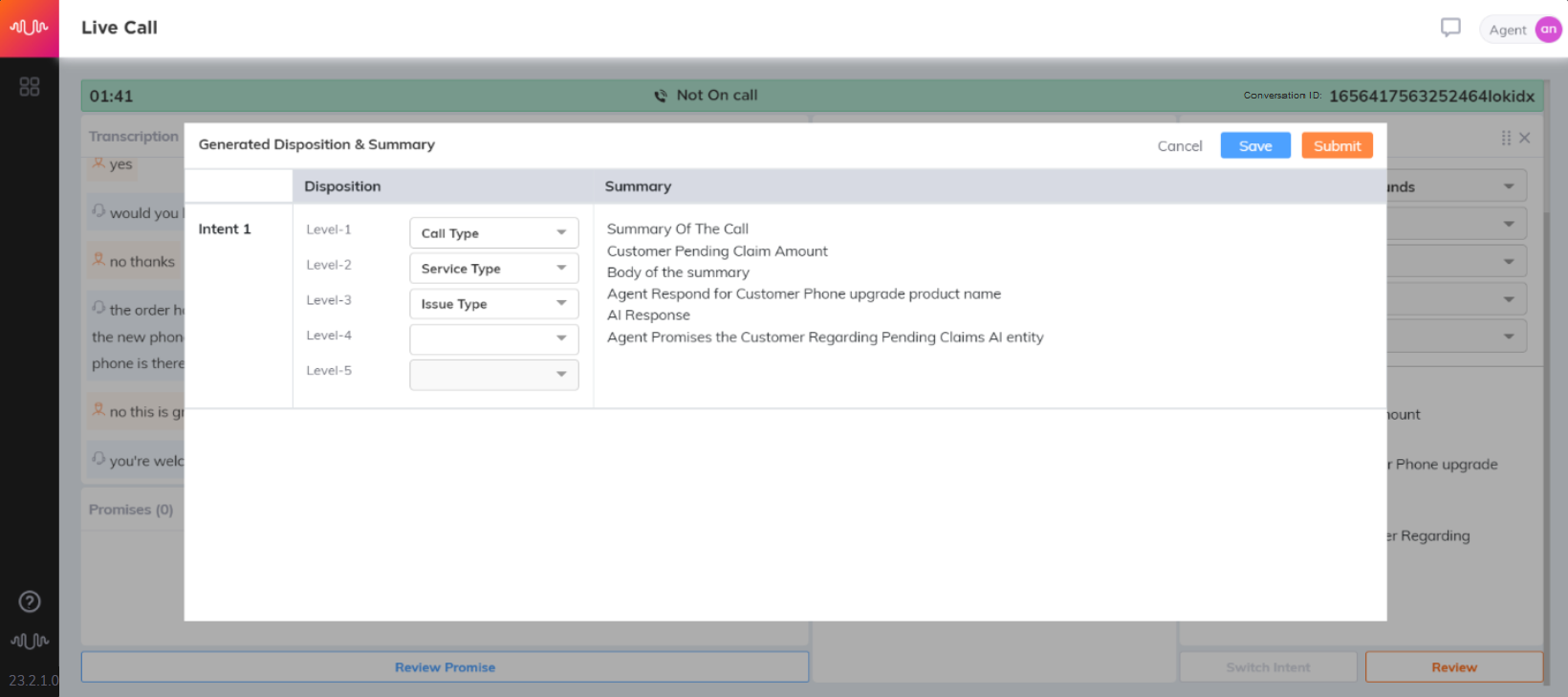
Select the line to manually make edits or add the summary for that intent.

Once the changes are made to the dispositions & summaries, click Save on the pop-up. The content can be edited and saved any number of times until the call is completed.
Submit is used to save the edited dispositions and summaries into the target system of the customer. Agent can submit the changes once the call is completed. The changes cannot be submitted when the call is ongoing.
All edits made to the dispositions and summaries can be viewed in the "Recently Edited" section of the analyst dashboard.
Widget Configuration
The Agent desktop widgets can be configured by an Administrator to show, minimize, or hide the widgets to the Agents. It helps to prevent Agents from seeing PCI or PII data that may inadvertently fail to be masked or redacted. Given below are the configuration parameters in the u-assist.env file:
TRANSCRIPTION_WIDGET
ALERTS_WIDGET
CUSTOMERDETAILS_WIDGET
DISPOSITIONSUMMARY_WIDGET
Administrator can configure any one of the below values in each widget based on the customer requirement. This configuration is applicable to all the Agents for a specific client/deployment.
Visible - Shows the widgets to the Agent. By default, all the widgets are visible to the Agent.
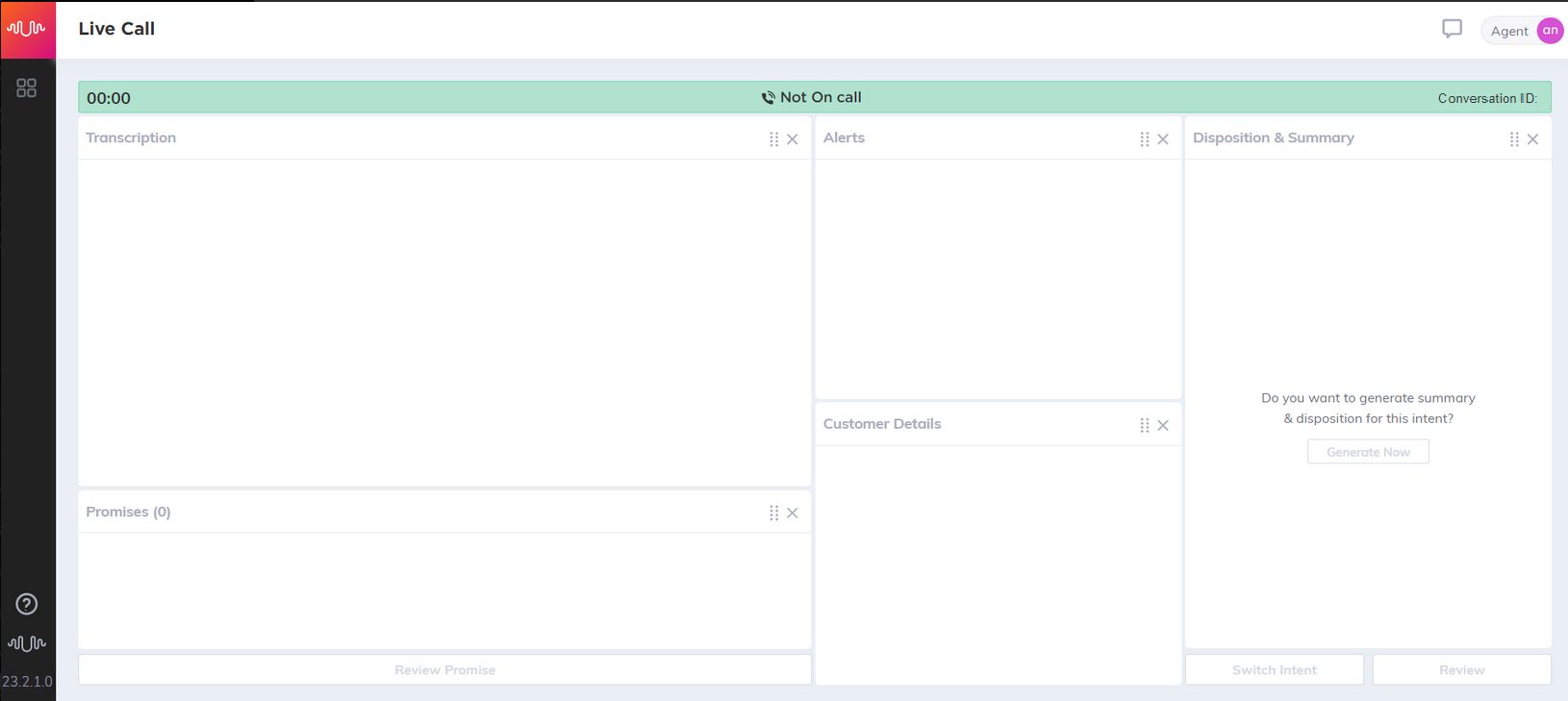
Minimize - Minimizes the widgets in the Agent desktop. These minimized widgets can be accessed on the right side of the Agent desktop. Click the minimized widget to view it in the Agent desktop. In the below screenshot, Transcription widget is minimized.
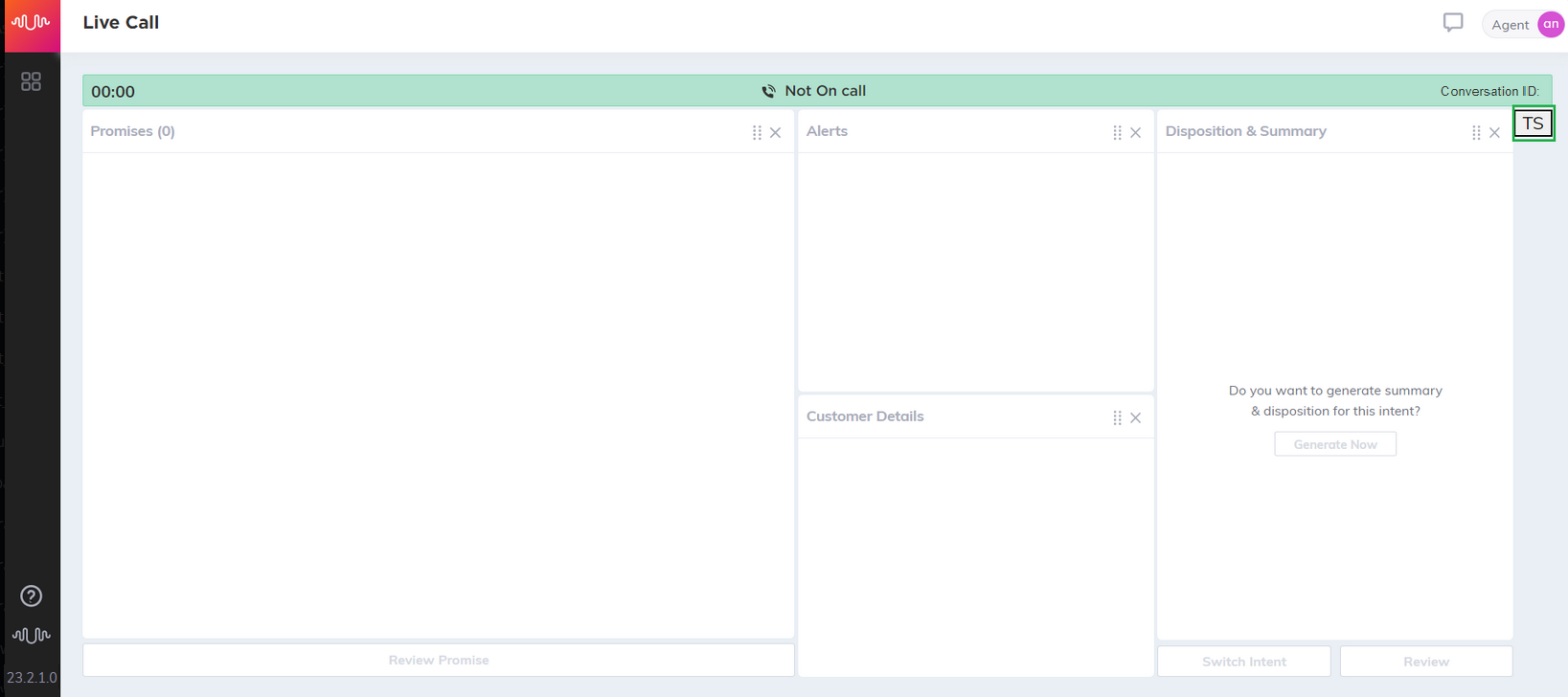
Hidden - Completely hides the widgets in the Agent desktop. In the below screenshot, Transcription widget is hidden.
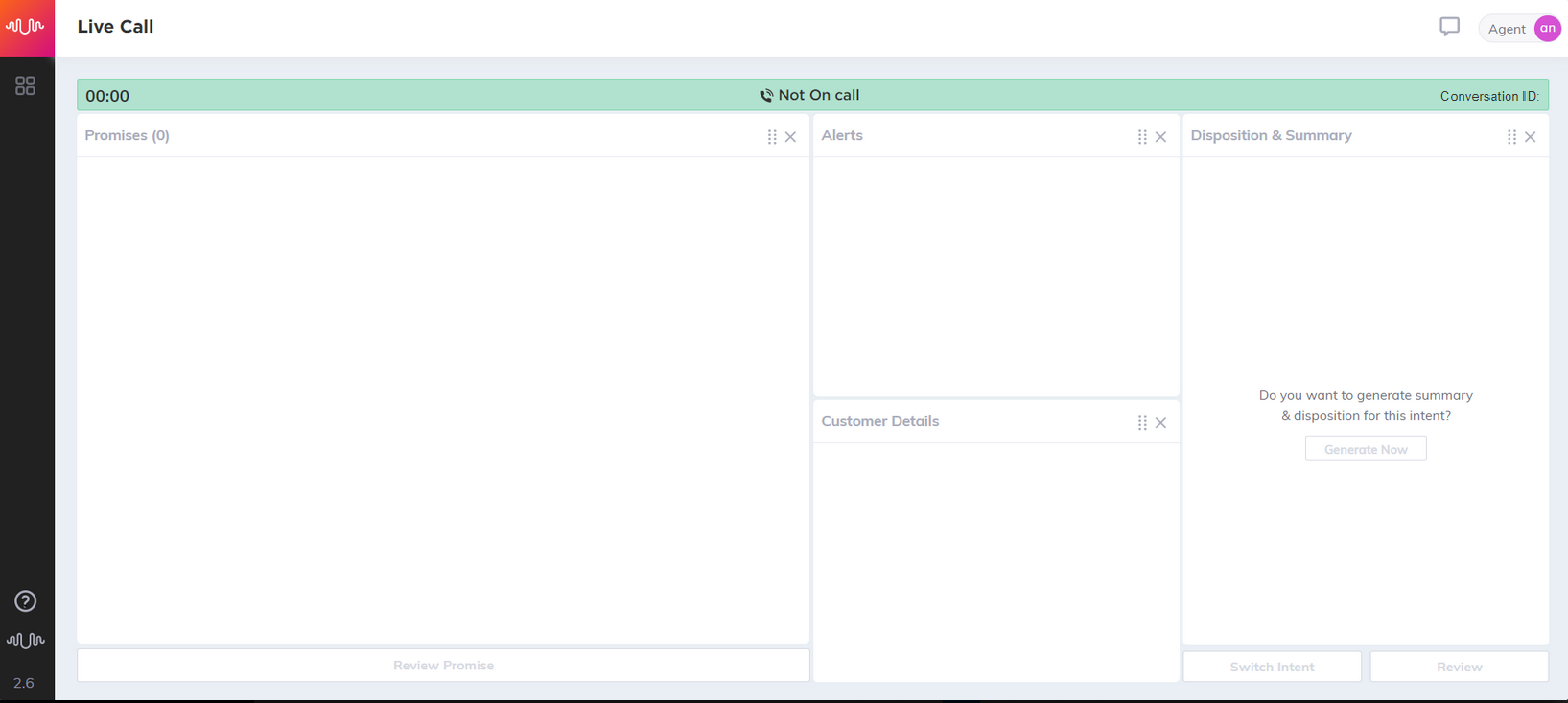
Note
If you make any widget configuration changes in the u-assist.env file, restart the server where the U-Assist Aftercall application is running. The Agent desktop will be updated with the changes upon a server restart.
Filter Ghost Contacts
In a contact center, there could be calls where the voice of the agent/customer/both is not clear, or calls that are too short possibly because of poor network. Agents need not spend their time for ACW on these types of calls, as there will not be any meaningful conversation on these calls.
U-Assist Aftercall has the capability to identify and ignore contacts based on silence in agent/customer/both channels for specific configurable durations. These contacts will not have alerts/summaries/disposition generated, and are referred to as “ghost” calls or “cancelled” calls. However, for certain kinds of cancelled calls, the call will be allowed to go on, though the alerts/summaries/dispositions will not be generated.
Note
These cancelled/ghost calls do not appear in the feedback loop.
Silence detection in agent/customer/both channels is not applicable for a chat session.
Too short and potential reject conditions are only applicable for a chat session.
This feature is configurable and can be turned on or off in the Admin Portal depending on the client's preference.
Refer to the section “Ghost Call Configuration” for Ghost call duration configuration.
Ghost contacts are filtered out based on the filter conditions configured for the contacts.
Filter Conditions
This table provides information on the conditions that can be configured to filter the contacts.
Condition | Error Code | Message | Can be detected in real-time? | Audio Stream | Text Stream |
If the first ‘x’ seconds audio is silence in both the channels (Agent and Customer) | 1201 | silent |
|
|
|
If the entire call has silence in one of the channels (either Agent or Customer) | 1202 | silent agent |
|
|
|
1203 | silent customer | ||||
If the duration of call is less than ‘x’ seconds | 1204 | too short |
|
|
|
If the duration of call is between ‘y’ and ‘z’ seconds | 1205 | potential reject |
|
|
|
Silence in both channels
If the first ‘x’ seconds of audio is silent in both the channels (Agent and Customer), U-Assist Aftercall filters out the call and marks it with the reason code “Silent”. However, if the call is silent for the configured range duration (because of unavailability of media from the audio connector/recorder) and then the media starts flowing in after the silence period, the call will be allowed to go on. The agent will be notified that this is treated as a cancelled call, and that he/she will have to take manual notes for the call. In U-Assist Aftercall, this will still be treated as a cancelled call and transcripts, alerts, summaries and dispositions will not be stored for this call. The error code will be stored against the session ID of the call.

Note
Silence detection is only applicable for the audio stream and not for the text stream input of the contact.
Silence in any one of the channels
If the entire call has silence in one of the channels (either Agent or Customer), U-Assist Aftercall filters out the call and marks it with a reason code as “SilentAgent” or “SilentCustomer”.
However, if the silence is due to unavailability of media from the audio connector/recorder and then the media starts flowing in after the silence period, the call will be allowed to go on. The agent will be notified that this is treated as a cancelled call, and that he/she will have to take manual notes for the call. In U-Assist Aftercall, this will still be treated as a cancelled call and transcripts, alerts, summaries and dispositions will not be stored for this call. The error code will be stored against the session ID of the call.
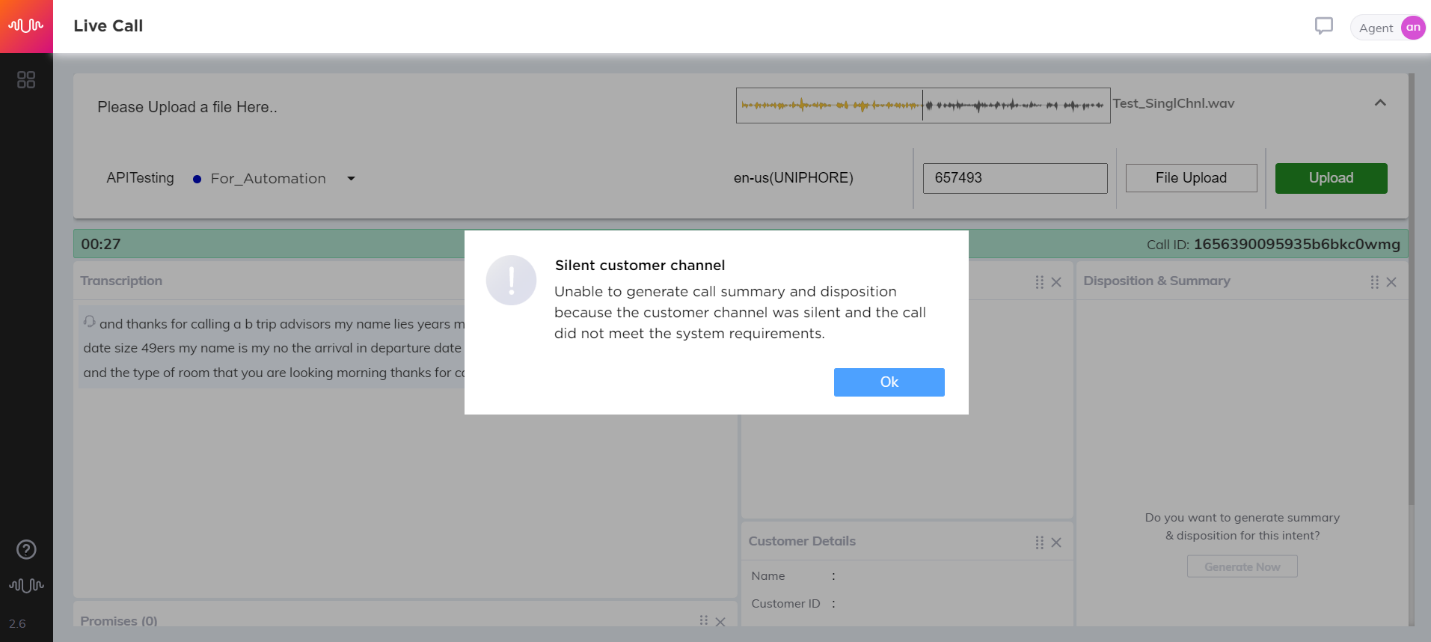 |
Note
Silence detection is only applicable for the audio stream and not for the text stream input of the contact.
Too short call
If the duration of a call is less than ‘x’ seconds, U-Assist Aftercall ignores the call and marks it as “Too short”.
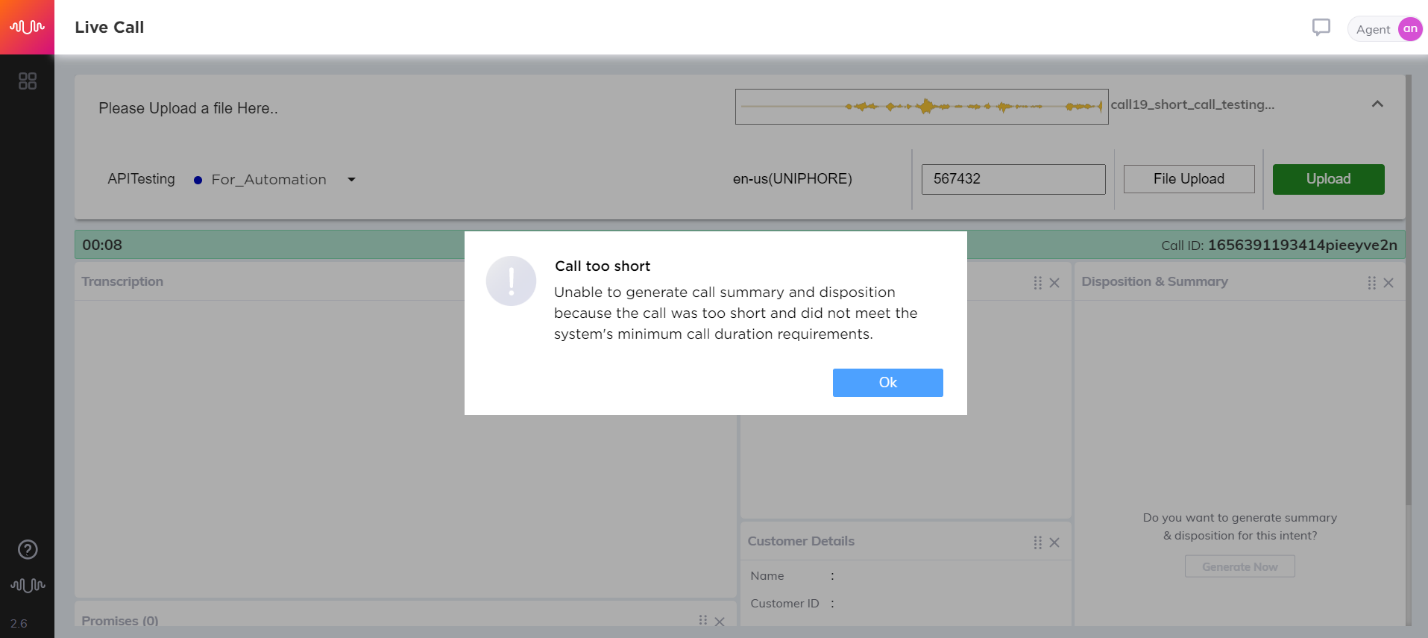 |
Potential reject call
If the duration of call is between ‘y’ and ‘z’ seconds, the agent has an option to reject the call once the call is completed. For example, calls between 10 - 45 seconds may have a valid conversation, but in most cases, calls get disconnected within 45 seconds because there was a challenge in the connection and hence the conversation needs to be aborted. In such cases, the agent will be informed at the time of summary submission that the call is a “potential reject”.
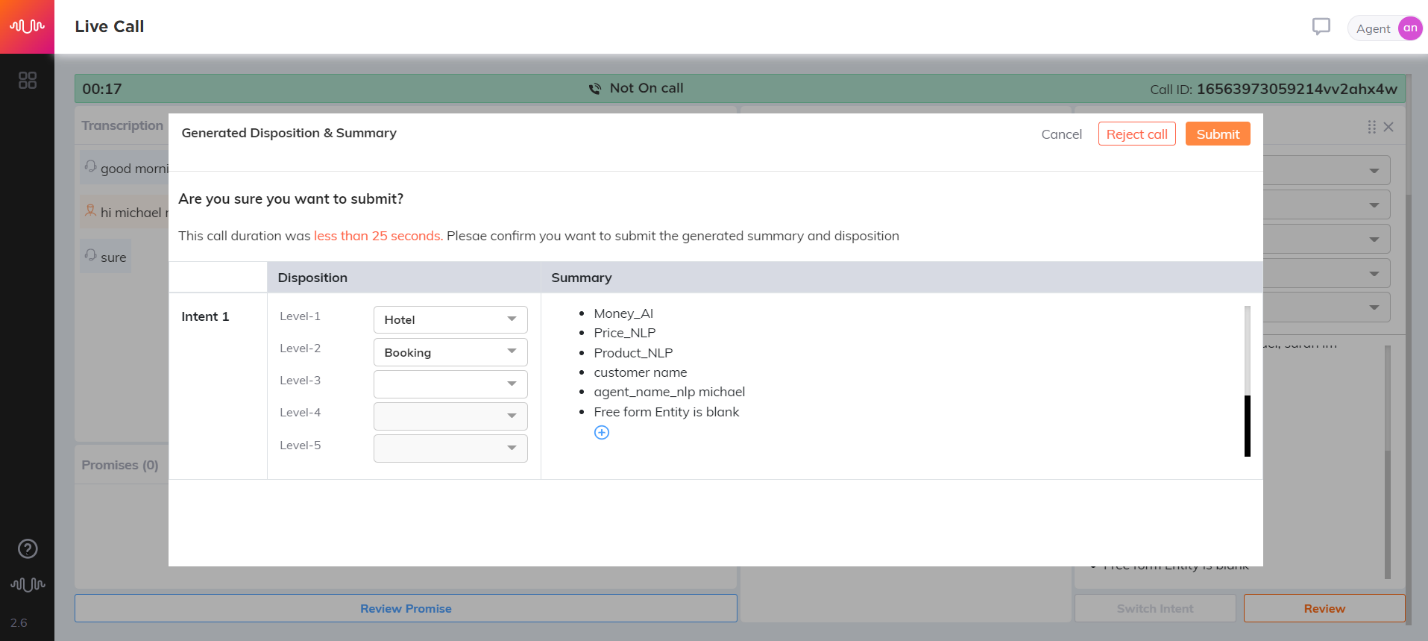 |
Click Reject call button to reject the call and cancel submitting of the generated summary and disposition.


