Access to U-Capture
To access U-Capture, you need to enter your credentials in the Log In page. The URL for the Log In page is tenant/customer specific.
Note
Reach out to implementation team to generate a tenant/customer specific URL and obtain Username and Password to access the U-Capture.
Password Security
To ensure the security of your account, your password must be at least 12 characters long. In addition, at least three of the following requirements must be met:
Lower case letters (a-z)
Upper case letters (A-Z)
Numbers (0-9)
Use special characters (e.g., % $ # ! ).
Accessing U-Capture
Open a browser and log in using the relevant URL.
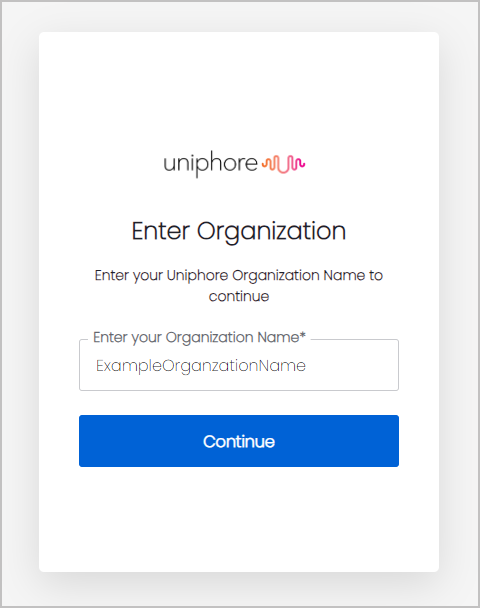
Enter the Organization Name which is the tenant name and click Continue, this will display the Login screen for the tenant below:
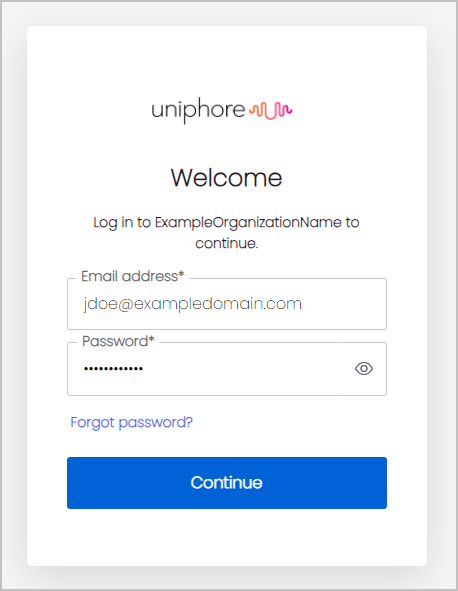
Enter the Email address and Password and click Continue.
After logging in, the main page is displayed where you can view your Services, Configuration, and Admin on the left hand side.
Forgot Password
The Forgot password feature enables users who have forgotten their passwords to initiate a request for a new password.
The Forget Password link is available in Log in page. Once Forget Password link is clicked, the user receives an email containing a link for password reset.
 |
In the Email address, enter the email address to which the password reset link needs to be sent and clickContinue.
Note
The email address provided must match the one added in the X-Platform while creating the user under a tenant.
A confirmation message is displayed and the link to reset the credentials is sent to the email. If you do not receive the email, click Resend email button in the confirmation message.
Click the link or the Confirm button available in your email to reset the password. The Change your Password dialog appears.
Enter the New password and again Re-enter the new password.
Note
The new password must meet the password security requirements.
Click Reset Password.
The Password Changed confirmation message appears.