View and Create Storage Locations
To View Your configured Storage Locations:
|
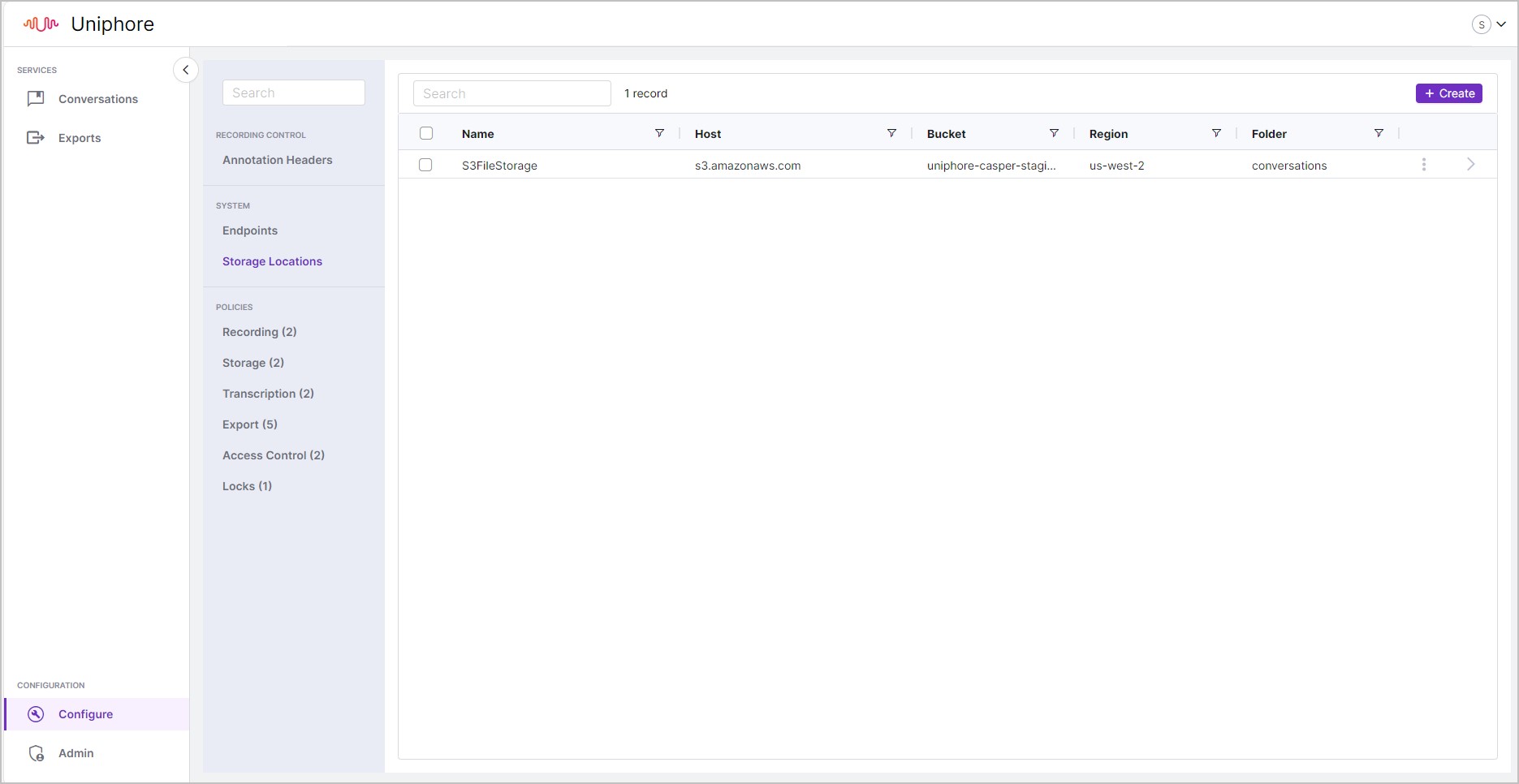
To Add a New Storage LocationNoteThis article describes the steps to add an existing S3 bucket to your system, and does not cover the steps to create an S3 bucket, see the relevant S3 documentation from Amazon here.
|
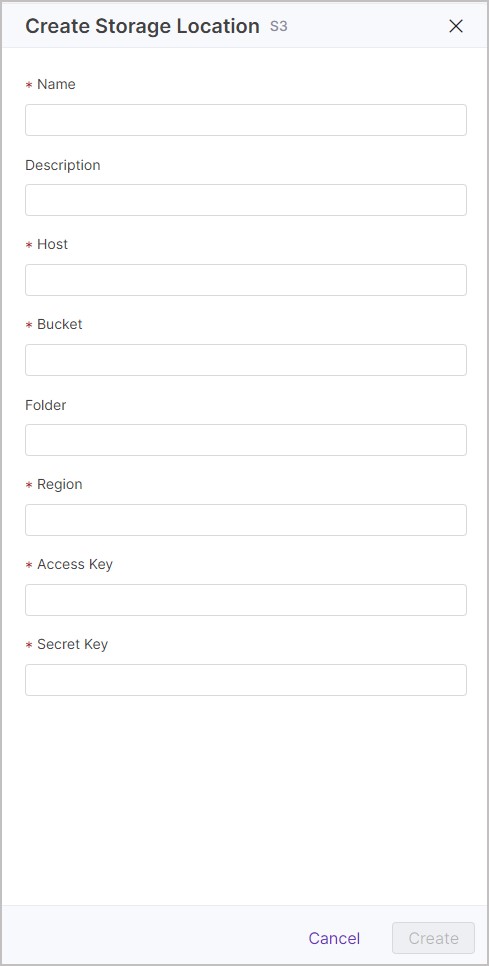 |