Users
The User Management Page allows to view All Users, All Profiles and create new profile.
Click Users to view the All Users section.
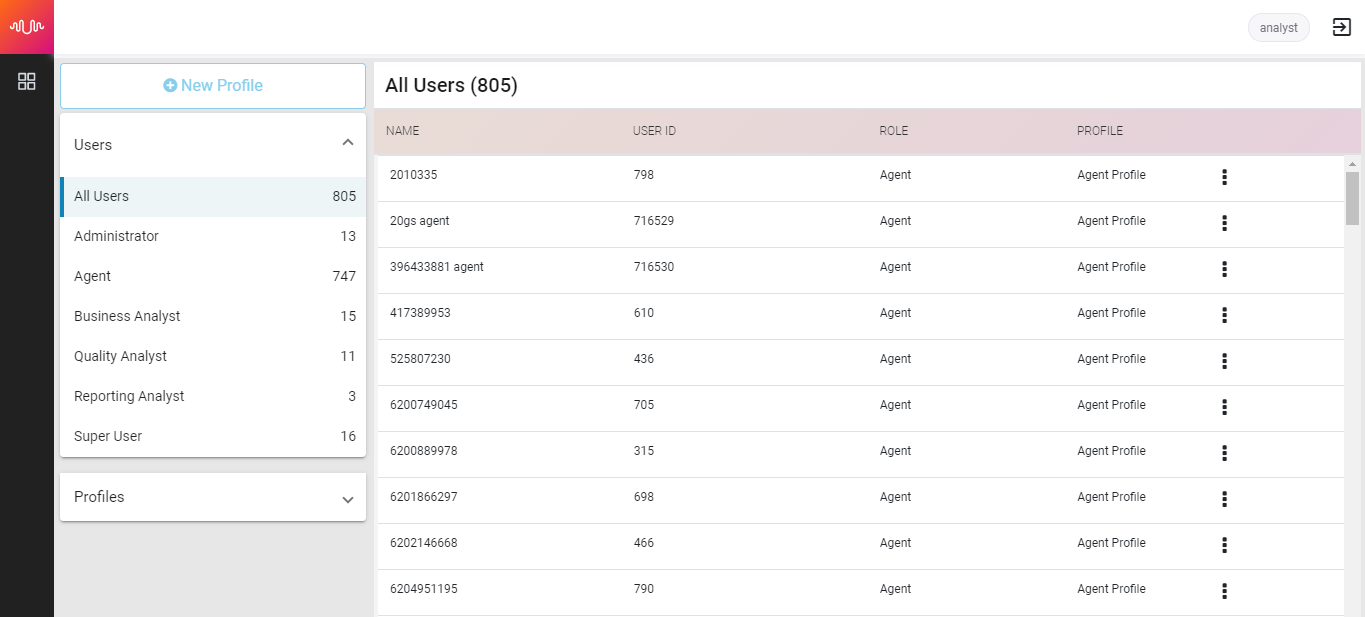 |
All Users section shows the list of all users with User Name, User ID, Role and Profile. The search function allows users to search users. Users can be sorted based on Name, ID, Role and Profile.
Edit User
Click edit icon to edit the user information.
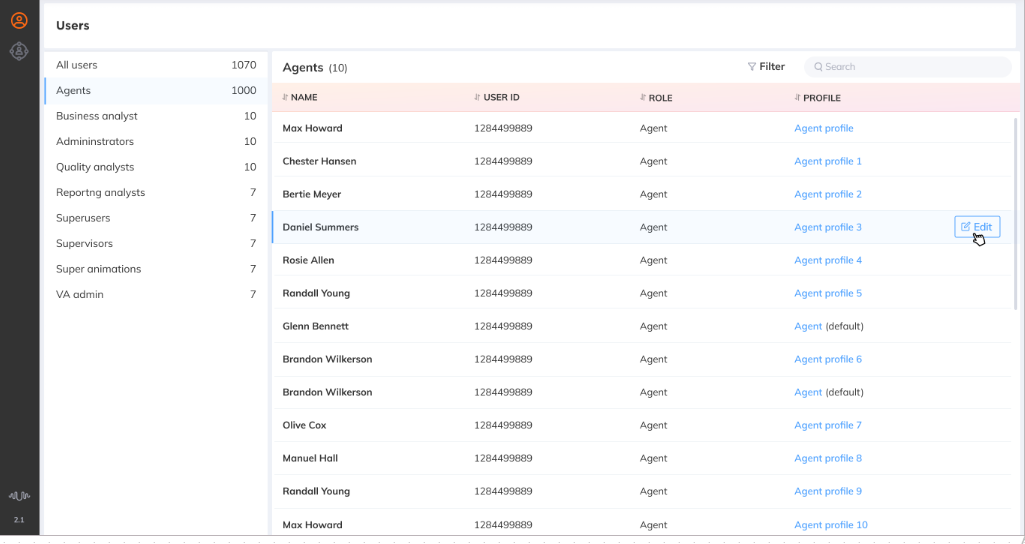
The edit screen appears. Make necessary changes.
Click Save.
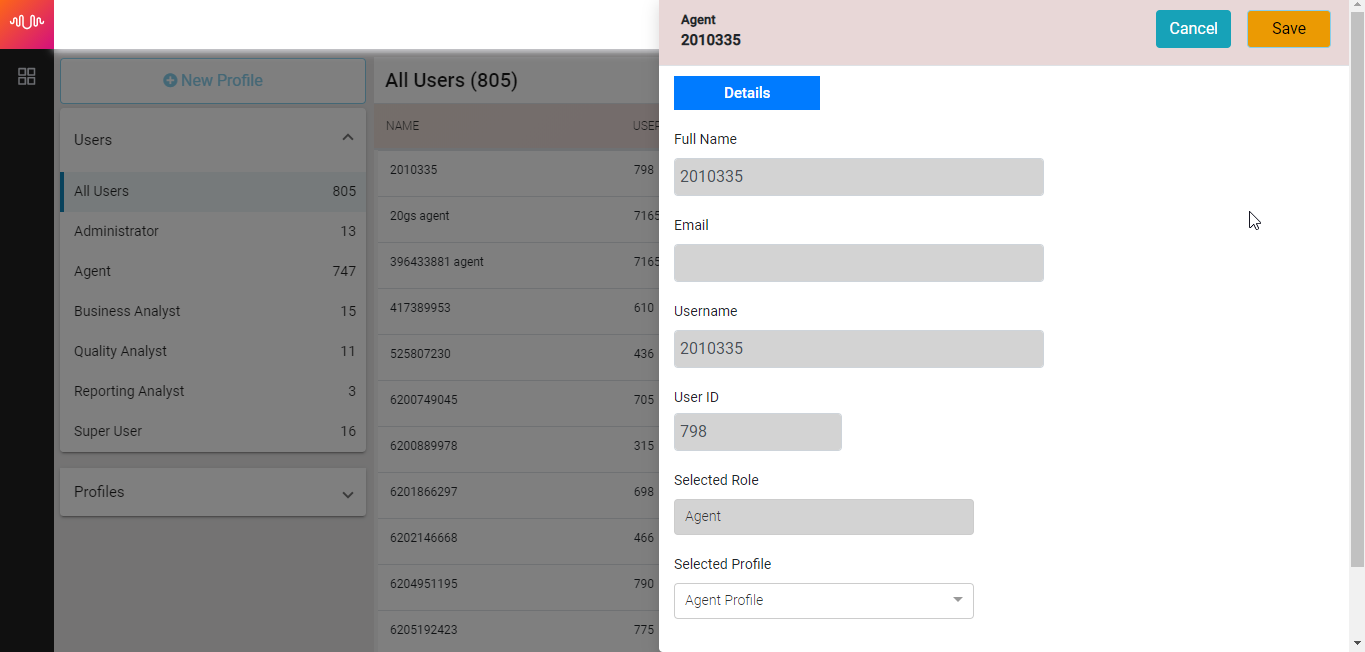
Agent Mapping
Every Quality Analyst need to be mapped with the agents under them.
Click edit button to make changes to the Quality Analyst information and map him/her to an Agent.
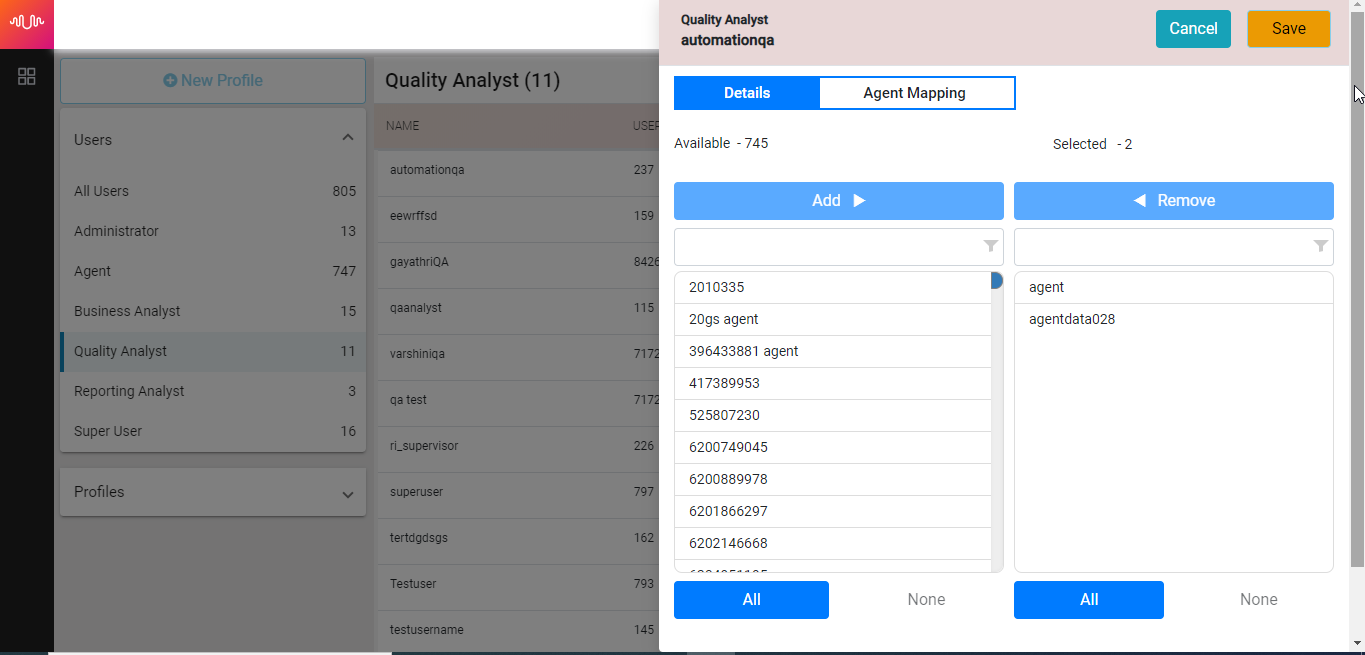
To map an agent, Click on the Agent name and click Add
To map all agents, Click All and click Add
The Agent name can be searched through the search bar in the Available and Selected sections.
All is used to de-select all selected agents in one-click.
To deselect an Agent, click on the Agent name and click Remove
The Agent Mapping section displays the list of all Agents. It shows the total number of available and selected agents.
The left pane displays the count of users based on roles.
Click each role to display the list of users with the specific role.