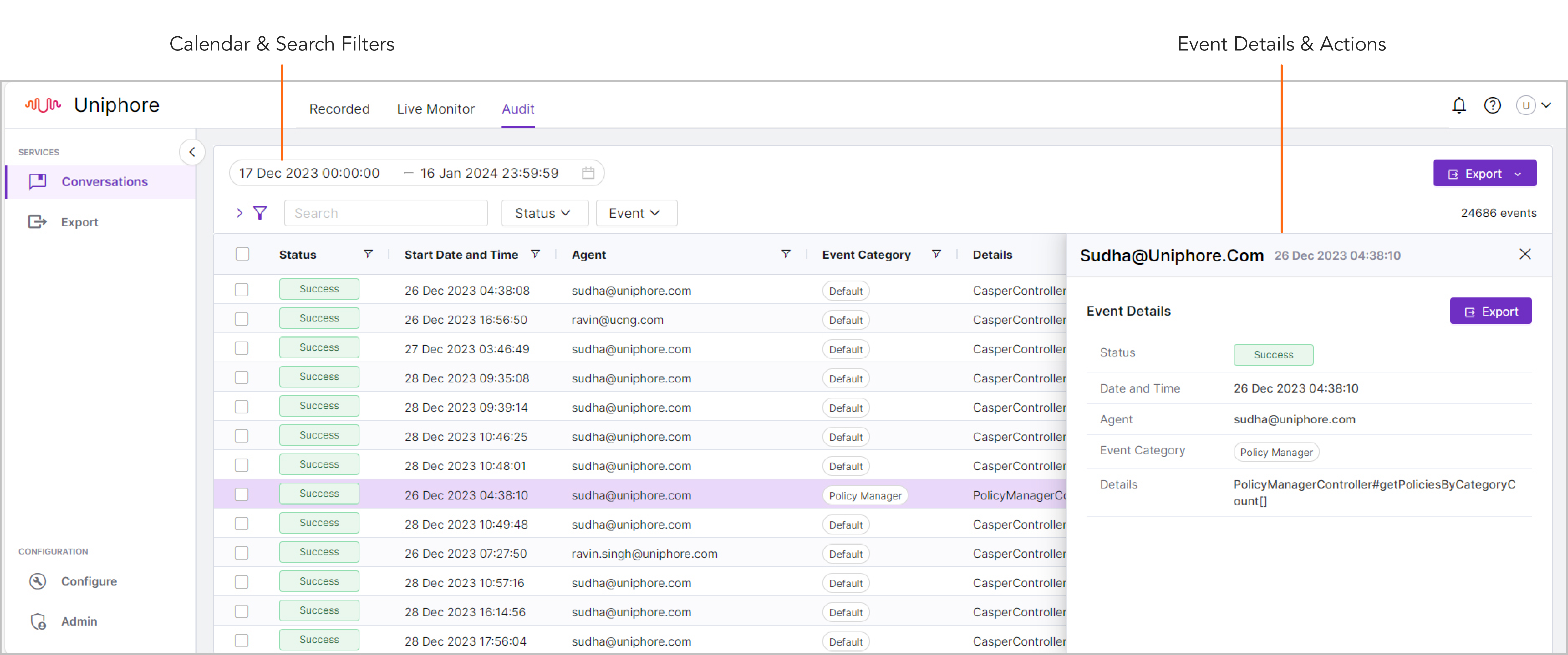Search, Filter, Review, and Export Audit Logs
If you’re familiar with U‑Capture Search and Replay, the search and filter capabilities in U‑Capture Audit are pretty similar.
To monitor Audit Logs:
|
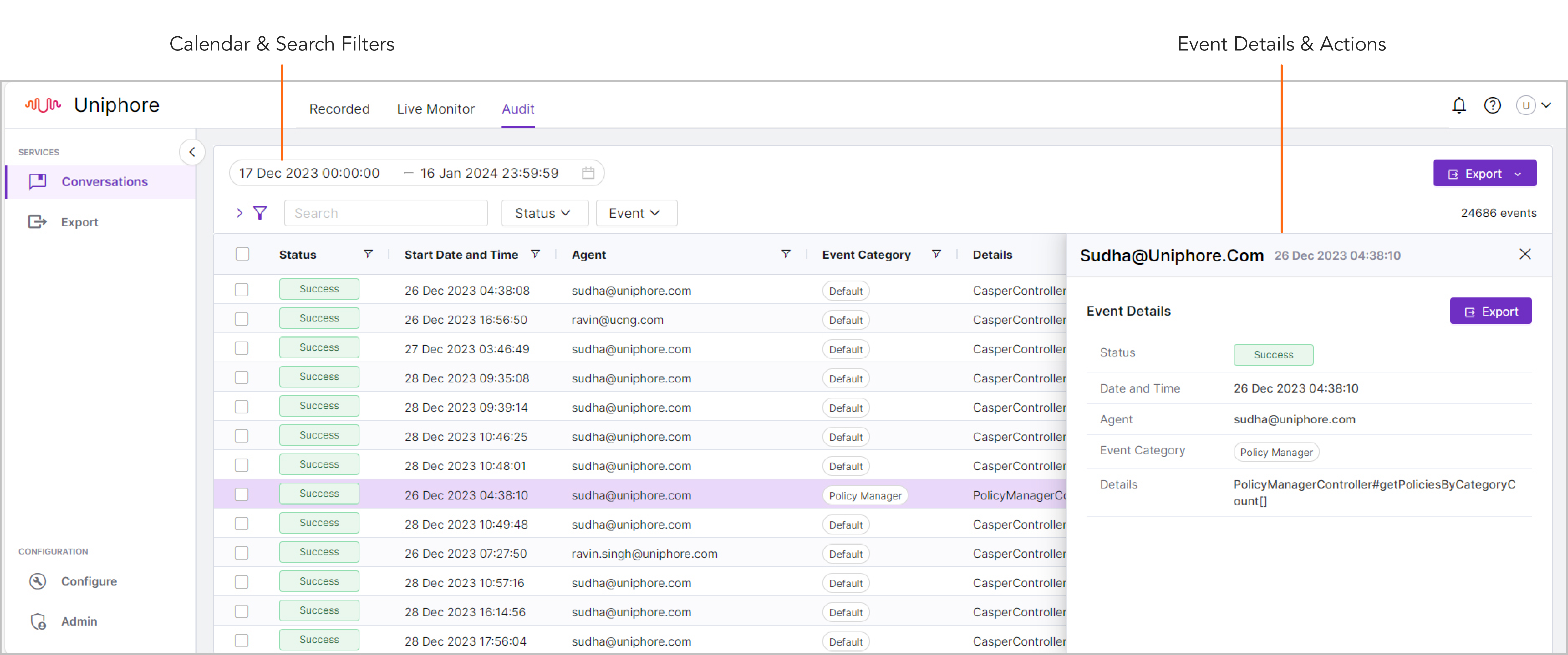
If you’re familiar with U‑Capture Search and Replay, the search and filter capabilities in U‑Capture Audit are pretty similar.
To monitor Audit Logs:
|