Knowledge Q&A
Knowledge Q&A
Provides a curated or Turing answer that is derived from the enriched documents. Business users can input a specific question and get the exact answer. Users will also see a Factuality score which is an indication of whether the answer generated is entirely based on information contained in the data sources in the tenant.
To search information using Knowledge Q&A:
Click Search from the top menu.
Select Knowledge Q&A from the drop down.
Enter the Question and click the lens icon.
For more specific information, the advanced search allows you to further refine the search results using the predefined fields.
Advanced Search:
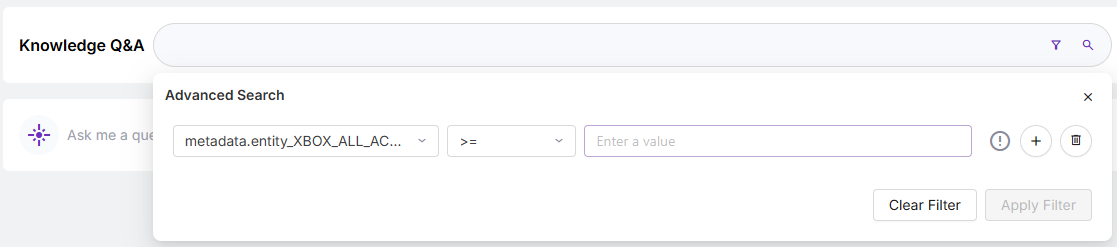 |
Click the Filter icon to view the Advance Search fields.
The "Select or add an item" dropdown displays a list of metadata fields, which can be user-defined or automatically generated by the AI during document enrichment.
The "Select operator" dropdown shows characters that help refine search queries. Operators enable the search engine to retrieve documents where the metadata field value matches the specified value.
Enter the value to obtain more specific and relevant results.
Click Apply Filter.
Note: Users can add multiple filters or conditions to further narrow down the search results.
The system generates an answer to the question.
Feedback and Context Summary
The table below provides description about the icons available at the bottom of the system generated answer. The icons enable you to provide feedback, view the source and context summary of the information.
Icon | Description | ||
|---|---|---|---|
If you agree that the answer or information generated is clear and decisive, use this icon to provide feedback. On selecting the icon, a pop-up window appears. Select the reason from the dropdown and describe your feedback. | |||
If you disagree or not positive about the information generated, use this icon to provide feedback. On selecting the icon, a pop-up window appears. Select the reason from the dropdown and describe your feedback. | |||
Sources | The Sources icon allows you to view both the Factuality Score and the content from various sources (documents) used to generate the answer. The Factuality Score measures how accurate or true the provided information is. It evaluates whether the response is based on verified facts, accurate data, or reliable sources.
The contents listed are based on their importance score, which reflects its relevance to the answer. The content with the highest score appears first, and the source document for each of the content is listed at the bottom. | ||
Context Summary | The Context Summary icon lets you view the Rank, Document Identifier, and Document Titles of the documents from which information chunks are retrieved. It also allows you to provide feedback using the thumbs up or thumbs down icons.
The system stores this feedback to improve the accuracy of future searches. |