File Collection
A folder under base-path “/mnt/efs/u-analyze” with name “audio-repo” is created automatically to place audio files per /tenant/organization/category
Platform creates the following folders to process the audio, non-speech business rules and non-speech metadata files:
File Source Hierarchy
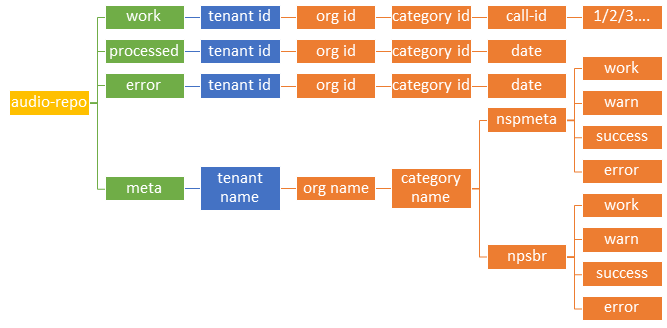 |
Path to place audio files and non-speech metadata files
nfs://<base-path>/audio-repo/new/<tenant-name>/<org-name>/<category-name>
Example : /mnt/aumina/audio-repo/new/acme/org1/category1
Audio Files (work, processed and error)
Audio files are categorized as work, processed and error and folders are automatically created. Based on the status of the call, the files are moved to the appropriate folders.
Work – Audio files which are under work in progress are in the work folder
nfs://<base-path>/audio-repo/work/<tenant-id>/<org-id>/<category-id>/<call-id>/1/
nfs://<base-path>/audio-repo/work/<tenant-id>/<org-id>/<category-id>/<call-id>/2/
nfs://<base-path>/audio-repo/work/<tenant-id>/<org-id>/<category-id>/<call-id>/3/
Processed – Audio files that have completed processing are stored in the processed folder
nfs://<base-path>/audio-repo/processed/<tenant-name>/<org-name>/<category-name>/<date>/
Error – Audio files that were unable to process due to error are stored in the error folder
nfs://<base-path>/audio-repo/error/<tenant-name>/<org-name>/<category-name>/<date>/
Non-speech Metadata Files
Non-speech Metadata files are stored in nspmeta folder. They are further categorized as work, success, warn and error.
nfs://<base-path>/audio-repo/meta/<tenant-name>/<org-name>/<category-name>/nspmeta/work
nfs://<base-path>/audio-repo/meta/<tenant-name>/<org-name>/<category-name>/nspmeta/success
nfs://<base-path>/audio-repo/meta/<tenant-name>/<org-name>/<category-name>/nspmeta/warn
nfs://<base-path>/audio-repo/meta/<tenant-name>/<org-name>/<category-name>/nspmeta/error
Non-speech Business Rules
Non-speech Business Rules’ files are stored in nspbr folder. They are further categorized as work, success, warn and error.
nfs://<base-path>/audio-repo/meta/<tenant-name>/<org-name>/<category-name>/nspbr/work
nfs://<base-path>/audio-repo/meta/<tenant-name>/<org-name>/<category-name>/nspbr/success
nfs://<base-path>/audio-repo/meta/<tenant-name>/<org-name>/<category-name>/nspbr/warn
nfs://<base-path>/audio-repo/meta/<tenant-name>/<org-name>/<category-name>/nspbr/error
Configuration of File Collection
Select File Collection from the pane. The File Collection page is displayed with a list of file collector configuration details appears as shown below:
In the File Collection page, click the Add (+) icon in the right side to add a new file collector configuration. The Add Configuration window appears as shown.
Select the Organization from the drop-down list.
Select the Category from the drop-down list.
Based on the selection of the category, the Audio file type ‘Mono’ or ‘Stereo’ is displayed.
By default, the folder name where the audio files are placed is displayed in the Relative Source Folder field.
By default, the folder name where the audio files are placed after completing the file collection process is displayed in the Relative Destination Path field.
By default, the folder name where the audio files which are failed in the file collection process are placed is displayed in the Relative Failed Folder field.
In the Concurrent File Transfer field, mention the number of audio files to be processed in parallel in file collection process.
In the Growing File Check Duration field, mention the time in millisecond (ms) to check whether the files are moved into the File Collector folder or not.
In the File Name Regex field, mention the file format.
In the Sample File Name field, enter the sample file name in the format mentioned in the File Name Regex field.
Click the Set Positions button to set the file name position.
Set Position for Mono file
If the Audio file type as ‘Mono’, the Call ID, Agent CRM ID and Customer CRM ID are mandatory, and Channel and Started Date are optional.
If you mention the ‘Date’ in the Sample File Name field, enter the format in the Date Format field.
Set Position for Stereo file
If the Audio file type as ‘Stereo’, the Call ID, Common CRM ID and Channel are mandatory, and Started Date is optional.
If you mention the ‘Date’ in the Sample File Name field, enter the format in the Date Format field.
Note
If you try to move to another file collector during configuration/edit collector a warning message is displayed as below:
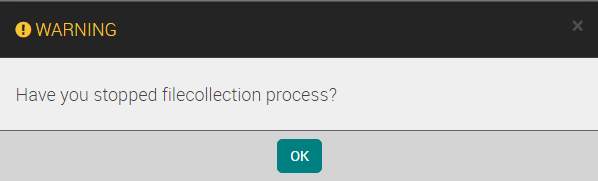 |
Click OK to save or close the message if need to stay back.
Set Non-Speech Business Rule
To set a business rule as non-speech, select the check box when defining a rule hierarchy under Configure Business Evaluators.
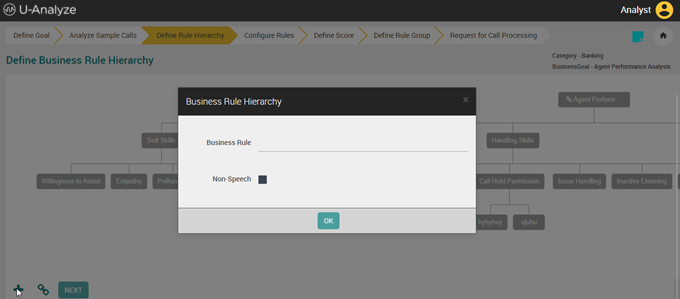 |