Create Training Phrases Using Generative AI
U-Self Serve uses Generative AI (GenAI) to create training phrases quickly and dynamically. GenAI training phrases are generated based on one or more example phrases given for an Intent. From the result, the appropriate training phrases can be selected and added so that the Intent can be trained. Over time, this greatly reduces the time it takes to add and train Intents with tens or hundreds of training phrases.
Note
Up to 25 training phrases can be generated at a time.
Gen AI generates Training Phrases based on the criterion that follows:
Blacklisted Phrases: The words that should not be part of the Training phrase are categorized as Blacklisted Phrases. These phrases are sent to Gen API so that the Generative AI does not include them in the newly generated Training Phrase.
Example: number, date, time
User typed Utterances: The sample training phrase that is entered in the Generate Training Phrases screen.
Example: I would like to make my credit card payment.
Existing Training Phrases: The phrases that are already available in the database or the phrases that are displayed in the Training tab of the Intents screen.
Rejected Utterances: From the list of utterances generated and displayed in Generative Training Phrase screen, the utterances that are not selected are considered as Rejected utterances. When you re-generate Training Phrases without leaving the Generate Training Phrases screen, these Rejected utterances does not appear again.
Generating Phrases
From the AI Model menu, select the VA for which Training Phrases need to be generated.
For the selected VA, click the Intents card and select the desired Intent.
Go to Training tab and Click Generate Training Phrases button, a popup screen appears for the VA-Intent combination.
Note
The Generate Training Phrases button is shown only if the VA has English-US as a language.
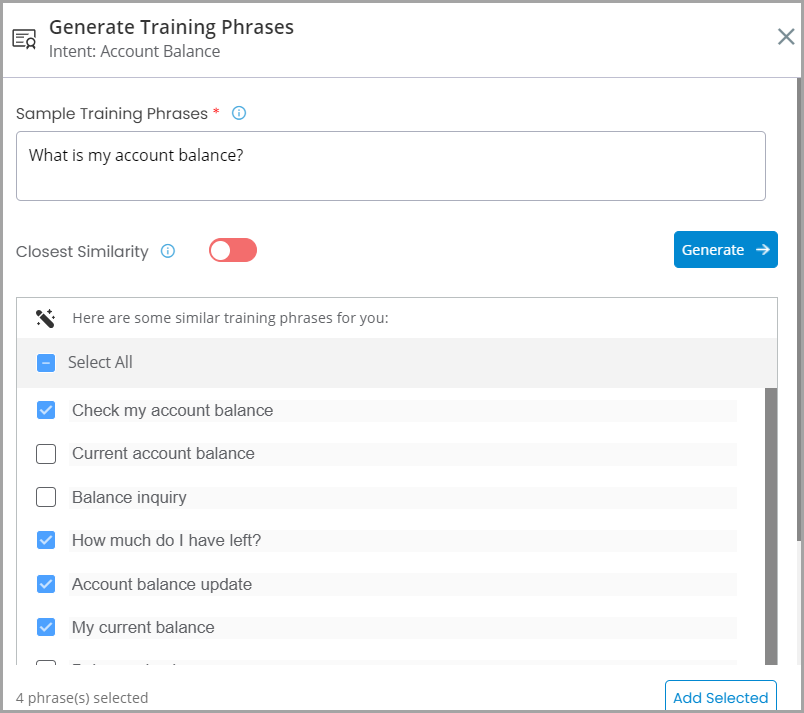
Enter the Prompt. The Prompt describes the scenario for which Training phrases need to be generated.
Enter the Sample Training Phrases. After typing a training phrase, press enter button to add the next training phrase. Any number of training phrases can be added.
Closest Similarity indicates how close the generated utterances should be to the sample utterance.
Switch Closest Similarity toggle button to Active to generate Training Phrases similar to the Sample Training Phrases.
Switch Closest Similarity toggle button to Inactive to generate wide range of Training Phrases different from the Sample Training Phrases.
Click Generate. The Training Phrases that are generated are listed.
When you mouse hover over the Training Phrase, the Edit icon appears. Click Edit and update the Training Phrase as needed.
Select the phrases and click Add Selected.
After phrases are successfully added, you can see them listed in the Training tab.